Originally, you can use the simulation calculator only after the simplified service is opened and the deduction data is confirmed. The function that allows you to preview based on the amount used so far is also provided by Hometax Sontax before the year-end settlement period.
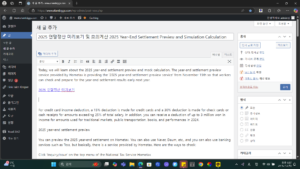
The year-end settlement preview that many people are looking for is, to be exact, the ‘automatic calculation’ function.
It is a kind of simulation calculator simulator that allows you to calculate the expected tax amount by entering the expected amount used and salary amount until December based on the previous year’s payment statement and credit card usage amount used until September.
It also provides a graph that can be compared to the trends of the last three years, and provides data on the effective tax rate of workers, tax saving tips, deduction limit, and precautions, so you can know how to maximize your income deduction during the remaining period.
🟡When is the 2025 year-end settlement?⭐
Hometax year-end settlement preview calculation method
According to the comprehensive guide that I mentioned in the customer center posting, the preview is originally accessed through the following menu.
⭐Hometax > Incentives, Year-end Settlement, Electronic Donations > Convenient Year-end Settlement > (For Employees) Year-end Settlement Preview
However, Convenient Year-end Settlement is not yet open as of December 24, the time of writing this article, so you will need to use it when the simplified service opens.
Before that, proceed in the following order.
Hometax Year-end Settlement Preview Simulated Calculation Menu
1) Hometax > Tax Service by Business in the middle of the screen > Simulated Calculation. (If you don’t see it on the first screen, turn the page.)
Tax Service by Business is indicated as a frequently visited menu by tax schedule on the center right of the Hometax main screen. This is where the most frequently used main items are arranged in a favorites-like manner.
Hometax Year-end Settlement Automatic Calculation Menu
2023 Year-end Settlement Automatic Calculation
2) Click the Year-end Settlement Automatic Calculation section and select 2024 Automatic Calculation.
(2025 Year-end Settlement = Year-end Settlement for 2024 Income)
Enter Salary and Expected Tax
3) Click on Modify Total Salary/Prepaid Tax and enter.
Except for income that is not subject to tax, enter annual salary and prepaid tax. Prepaid income tax is indicated as (tax paid first). This refers to the tax withheld and paid by the company when you receive your salary.
Income Deduction Tax Credit Item Input Field
4) Enter detailed items for income deduction, tax reduction, and tax credit.
Enter personal deductions for spouse and children, pension, pension savings, insurance premiums, guaranteed insurance premiums, subscription savings, credit card usage (debit card, public transportation use), etc. Many of you may have a mortgage, so enter the principal and interest repayment and interest repayment of housing rental loans, etc.
Tax deductions include guaranteed insurance premiums, medical expenses, education expenses, donations, etc. If you participated in an event like the Hometown Love Donation, you can reflect that.
If you want to use the automatic calculation preview, you need to study the deduction items yourself to some extent. Tarisman will provide detailed information on each income deduction and tax deduction requirement, so please refer to other articles to receive economical tax savings.
Tax payment amount refund amount calculation result screen
5) After entering the deduction items, click on View calculation result details to calculate the additional tax payment or refund amount.
Please note that the National Tax Service’s services related to year-end tax settlement are also provided on the mobile Sontax app, but preview is not currently supported. If the app supports it in the future, we will update you on how to use it right away.